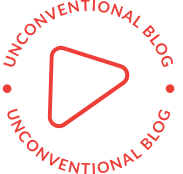Mastering the Art of Forcing a Laptop to Factory Reset: A Comprehensive Guide
In today's fast-paced digital world, laptops have become an integral part of our lives. However, there may come a time when you need to reset your laptop to its factory settings, whether it's due to performance issues, malware infections, or simply wanting a fresh start. In this guide, we will explore various methods to force a laptop to factory reset, ensuring a seamless and efficient process.
- Understanding the Importance of Backing Up Data:
Before diving into the factory reset process, it is crucial to emphasize the significance of backing up your data. Factory resetting erases all the files and settings on your laptop, so it's essential to create a backup to avoid permanent data loss. Utilize external storage devices, cloud services, or backup software to safeguard your valuable files. - Utilizing Built-in Recovery Options:
Most laptops come with built-in recovery options that allow you to reset your device to its factory settings. The exact steps may vary depending on the laptop brand and model, but the general process involves accessing the recovery partition or using specific key combinations during startup. Consult your laptop's user manual or the manufacturer's website for detailed instructions tailored to your device. - Windows Operating System: Using System Restore:
If your laptop runs on Windows, the System Restore feature can be an effective way to force a factory reset. System Restore allows you to revert your laptop's settings to a previous point in time, effectively restoring it to its factory state. Access the System Restore feature through the Control Panel or by searching for System Restore in the Windows search bar. - Advanced Troubleshooting: Windows Recovery Environment (WinRE):
For more complex issues or if the built-in recovery options fail, the Windows Recovery Environment (WinRE) provides advanced troubleshooting tools. Access WinRE by restarting your laptop and repeatedly pressing a specific key (e.g., F8 or F11) during startup. From there, you can choose the Reset this PC option, which will guide you through the factory reset process. - Mac Operating System: macOS Recovery:
Mac users can utilize the macOS Recovery feature to force a factory reset. Restart your Mac and hold down the Command + R keys until the Apple logo appears. This will boot your Mac into macOS Recovery, where you can choose the Reinstall macOS option to initiate the factory reset process. Follow the on-screen instructions to complete the reset. - Third-Party Software Solutions:
If the built-in options do not meet your requirements, several third-party software solutions can assist in forcing a laptop to factory reset. These software tools often provide additional features, such as securely erasing data or creating custom factory reset configurations. However, exercise caution when using third-party software and ensure you download from reputable sources.
Conclusion:
Performing a factory reset on your laptop can be a powerful solution to various issues, rejuvenating its performance and resolving software-related problems. By following the methods outlined in this guide, you can confidently force a factory reset while safeguarding your data. Remember to back up your files, explore built-in recovery options, utilize advanced troubleshooting tools, and consider third-party software solutions when necessary. With these techniques at your disposal, you can effectively reset your laptop and embark on a fresh computing experience.