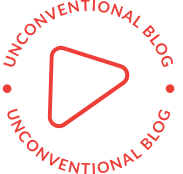Ultimate Guide: Troubleshooting Steps to Restart Your Laptop When It Fails to Start
In today's digital age, laptops have become an essential tool for work, communication, and entertainment. However, encountering a situation where your laptop refuses to start can be frustrating and worrisome. In this comprehensive guide, we will explore the various troubleshooting steps to help you restart your laptop successfully, even when it seems impossible. So, if you're wondering, How do I restart my laptop if it won't start? - read on to find the answers!
- Check the Power Supply:
The first step in troubleshooting a laptop that won't start is to ensure that it is receiving power. Check if the power adapter is properly connected to both the laptop and the power source. Look for any signs of damage or loose connections. If necessary, try using a different power outlet or adapter to eliminate any potential power supply issues. - Remove External Devices:
Sometimes, external devices connected to your laptop can cause startup problems. Disconnect all peripherals such as USB drives, printers, external monitors, and any other devices. Restart your laptop to see if it boots up successfully. If it does, one of the disconnected devices may be causing the issue. - Perform a Hard Reset:
If your laptop still won't start, performing a hard reset can often resolve the problem. To do this, disconnect the power adapter, remove the battery (if possible), and hold down the power button for about 15-20 seconds. Then, reinsert the battery (if applicable), connect the power adapter, and try turning on your laptop again. - Check for Display Issues:
Sometimes, the laptop may be starting correctly, but you cannot see anything on the screen. In such cases, it's essential to check for display-related problems. Connect an external monitor to your laptop and see if it displays any output. If the external monitor works, the issue may lie with your laptop's display or graphics card. Seek professional assistance to resolve the problem. - Boot in Safe Mode:
If your laptop is experiencing software-related issues, booting in Safe Mode can help identify and resolve the problem. Restart your laptop and repeatedly press the appropriate key (usually F8 or F12) to access the Advanced Boot Options menu. From there, select Safe Mode and let your laptop boot up. In Safe Mode, you can troubleshoot software conflicts, uninstall problematic programs, or perform system restores. - Utilize System Recovery Options:
If all else fails, utilizing the system recovery options can help you restart your laptop. Most laptops have built-in recovery tools that allow you to restore your system to a previous working state or perform a clean installation of the operating system. Consult your laptop's user manual or the manufacturer's website for specific instructions on accessing and using these recovery options.
Conclusion:
Encountering a situation where your laptop won't start can be a daunting experience. However, by following the troubleshooting steps outlined in this guide, you can increase your chances of successfully restarting your laptop. Remember to check the power supply, remove external devices, perform a hard reset, troubleshoot display issues, boot in Safe Mode, and utilize system recovery options. By doing so, you'll be well-equipped to overcome any startup obstacles and get your laptop back up and running smoothly.