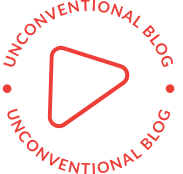How to Connect Your Printer Without a Computer: A Comprehensive Guide

In today's digital age, printers have become an essential part of our lives. Whether you need to print out important documents or photos, having a printer at home or in the office is a must. However, not everyone has a computer to connect their printer to. So, how do you connect your printer without a computer? In this article, we will explore various ways to connect your printer without a computer.
Method 1: Using a Wireless Printer
One of the easiest ways to connect your printer without a computer is by using a wireless printer. Most modern printers come with built-in Wi-Fi connectivity, which allows you to connect your printer to your home or office network. Once your printer is connected to the network, you can easily print from any device that is also connected to the same network, such as your smartphone or tablet.
To set up a wireless printer, you will need to follow these steps:
- Turn on your printer and make sure it is connected to your Wi-Fi network.
- On your smartphone or tablet, go to the App Store or Google Play Store and download the printer's app.
- Open the app and follow the on-screen instructions to connect your printer to your device.
- Once your printer is connected, you can start printing from your device.
Method 2: Using a USB Drive
Another way to connect your printer without a computer is by using a USB drive. This method is particularly useful if you need to print out documents or photos from a device that does not have Wi-Fi connectivity, such as a camera or a USB drive.
To connect your printer using a USB drive, you will need to follow these steps:
- Insert the USB drive into your printer's USB port.
- On your printer's control panel, select the option to print from a USB drive.
- Select the file you want to print and press the print button.
Method 3: Using a Mobile Hotspot
If you do not have access to a Wi-Fi network, you can still connect your printer to your device using a mobile hotspot. A mobile hotspot allows you to create a Wi-Fi network using your smartphone's cellular data connection.
To connect your printer using a mobile hotspot, you will need to follow these steps:
- Turn on your mobile hotspot on your smartphone.
- On your printer's control panel, select the option to connect to a Wi-Fi network.
- Select your smartphone's Wi-Fi network from the list of available networks.
- Enter the password for your mobile hotspot and press the connect button.
- Once your printer is connected, you can start printing from your device.
Conclusion
In conclusion, there are several ways to connect your printer without a computer. Whether you choose to use a wireless printer, a USB drive, or a mobile hotspot, each method has its own advantages and disadvantages. By following the steps outlined in this article, you can easily connect your printer to your device and start printing in no time.