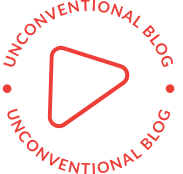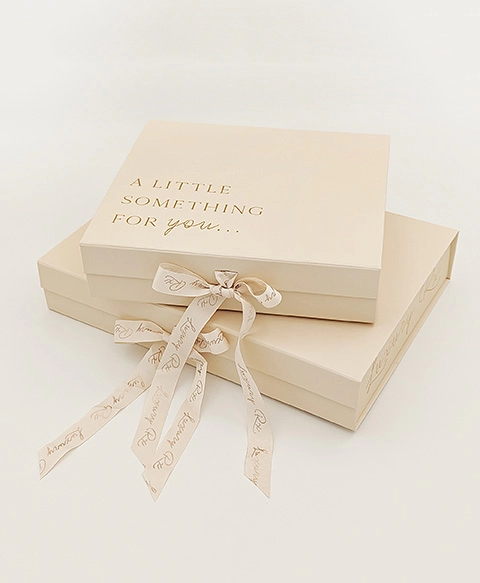Troubleshooting the Ink: Unraveling the Most Common Printer Issues and Their Solutions
In today's digital age, printers remain an essential tool for both personal and professional use. Despite advancements in technology, users frequently encounter a variety of issues that can disrupt workflow and lead to frustration. Understanding the most common printer problems and their solutions is crucial for maintaining efficiency and productivity. This article delves into the prevalent printer issues, offering practical solutions and insights to help users navigate these challenges effectively.
- Paper Jams: The Persistent Nemesis
One of the most frequent issues faced by printer users is paper jams. This problem can arise from several factors, including improper paper loading, using the wrong type of paper, or worn-out rollers.
Solutions:
- Check Paper Alignment: Ensure that the paper is loaded correctly in the tray. The paper should be aligned with the guides and not overfilled.
- Use the Right Paper: Always use paper that meets the printer's specifications. Avoid using crumpled or damaged paper.
- Inspect Rollers: Regularly check the rollers for wear and tear. If they appear worn, consider replacing them to prevent future jams.
- Poor Print Quality: When Clarity is Compromised
Another common issue is poor print quality, which can manifest as faded text, streaks, or smudges. This problem often stems from low ink levels, clogged print heads, or incorrect printer settings.
Solutions:
- Check Ink Levels: Regularly monitor ink levels and replace cartridges as needed. Most printers have a built-in feature to alert users when ink is low.
- Clean Print Heads: Most printers come with a cleaning utility that can be accessed through the printer settings. Running this utility can help clear clogged nozzles.
- Adjust Print Settings: Ensure that the printer settings are configured for the desired print quality. For high-quality prints, select the appropriate resolution and paper type.
- Connectivity Issues: The Digital Disconnect
With the rise of wireless printing, connectivity issues have become increasingly common. Users may experience difficulties connecting their printers to Wi-Fi networks or issues with Bluetooth connections.
Solutions:
- Check Network Settings: Ensure that the printer is connected to the correct Wi-Fi network. Sometimes, printers may inadvertently connect to a guest network or a different frequency band.
- Update Drivers: Outdated printer drivers can lead to connectivity problems. Regularly check the manufacturer's website for driver updates and install them as needed.
- Restart Devices: A simple restart of both the printer and the router can often resolve connectivity issues.
- Error Messages: The Frustrating Alerts
Error messages can be perplexing and often leave users unsure of how to proceed. Common error messages include Paper Out, Ink Cartridge Error, and Printer Offline.
Solutions:
- Refer to the Manual: Each printer model has specific error codes. Consulting the user manual can provide insights into the meaning of the error and potential solutions.
- Reset the Printer: Many error messages can be resolved by performing a reset. Turn off the printer, unplug it for a few minutes, and then plug it back in and turn it on.
- Contact Support: If the error persists, reaching out to the manufacturer's customer support can provide additional troubleshooting steps.
- Slow Printing Speed: The Waiting Game
Users often complain about slow printing speeds, which can be particularly frustrating in a busy office environment. This issue can arise from various factors, including high-resolution settings, network congestion, or outdated hardware.
Solutions:
- Adjust Print Quality Settings: Lowering the print quality can significantly increase printing speed. For everyday documents, a draft mode may suffice.
- Optimize Network Performance: If using a network printer, ensure that the network is not overloaded with too many devices. Consider upgrading the router or using a wired connection for better performance.
- Upgrade Hardware: If slow printing persists, it may be time to consider upgrading to a printer with faster processing capabilities.
Conclusion: Empowering Users Through Knowledge
Understanding the most common printer issues and their solutions empowers users to tackle problems head-on, minimizing downtime and enhancing productivity. By following the outlined strategies, users can maintain their printers in optimal condition, ensuring that they serve their intended purpose efficiently. As technology continues to evolve, staying informed about potential issues and solutions will remain a vital aspect of printer ownership. Whether you're a casual user or a business professional, being proactive in printer maintenance can save time, money, and frustration in the long run.