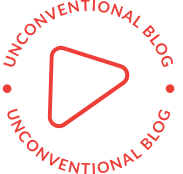Unraveling the Mystery: Why Is My Printer Printing Yellow Instead of Red?
When it comes to printing, color accuracy is paramount, especially for businesses and professionals who rely on precise color representation. However, many users have encountered the perplexing issue of their printers producing yellow instead of red. This phenomenon can be frustrating and may lead to wasted resources and time. In this article, we will delve into the potential causes of this color discrepancy, explore troubleshooting steps, and provide tips for maintaining your printer to ensure optimal performance.
Understanding Color Printing Basics
Before we address the specific issue of printing yellow instead of red, it’s essential to understand how color printing works. Most color printers use the CMYK color model, which stands for Cyan, Magenta, Yellow, and Key (Black). In this model, colors are created by combining these four inks in varying proportions. Red, for instance, is produced by mixing magenta and yellow in equal amounts. Therefore, if your printer is printing yellow instead of red, it suggests an imbalance in the ink distribution or a malfunction in the color mixing process.
Common Causes of Yellow Printing
- Ink Cartridge Issues: One of the most common reasons for color discrepancies is related to the ink cartridges. If the magenta cartridge is low on ink or clogged, the printer may not be able to produce the correct red hue. Regularly checking the ink levels and replacing cartridges when necessary can help mitigate this issue.
- Print Head Clogging: Over time, print heads can become clogged with dried ink, particularly if the printer has not been used for an extended period. This clogging can prevent the proper flow of magenta ink, resulting in a yellow output. Running a print head cleaning cycle can often resolve this issue.
- Incorrect Color Settings: Sometimes, the problem may stem from incorrect color settings in the printer driver or the software being used. Ensure that the color settings are configured correctly and that the document is set to use the CMYK color model rather than RGB, which can lead to unexpected color outputs.
- Paper Type and Quality: The type of paper used can also affect color output. Glossy or photo paper may yield different results compared to standard printer paper. Ensure that you are using the recommended paper type for your printer to achieve the best color accuracy.
- Environmental Factors: Humidity and temperature can impact ink performance. High humidity can cause ink to behave differently, leading to unexpected color outputs. Keeping your printer in a controlled environment can help maintain consistent printing quality.
Troubleshooting Steps
If you find yourself facing the issue of your printer printing yellow instead of red, consider the following troubleshooting steps:
- Check Ink Levels: Start by checking the ink levels of your cartridges. Replace any that are low or empty, particularly the magenta cartridge.
- Run a Print Head Cleaning Cycle: Most printers come with a built-in cleaning utility. Access this feature through your printer’s settings and run the cleaning cycle to unclog the print heads.
- Adjust Color Settings: Review the color settings in your printer driver and the application you are using. Ensure that the correct color model is selected and that no filters or adjustments are inadvertently altering the colors.
- Test Print: After performing the above steps, print a test page to see if the issue persists. If the colors are still incorrect, consider running a printer diagnostic test, which can often identify underlying issues.
- Consult the Manual: If problems continue, refer to your printer’s manual for specific troubleshooting advice related to your model. Manufacturer websites often provide additional resources and support.
Preventive Measures for Optimal Printing
To avoid future issues with color accuracy, consider implementing the following preventive measures:
- Regular Maintenance: Schedule regular maintenance for your printer, including cleaning the print heads and checking ink levels.
- Use Quality Inks and Paper: Invest in high-quality ink cartridges and paper that are compatible with your printer to ensure the best results.
- Keep the Printer in a Stable Environment: Maintain a consistent temperature and humidity level in the area where your printer is located.
- Update Printer Drivers: Regularly check for updates to your printer drivers, as manufacturers often release updates that can improve performance and fix bugs.
Conclusion
Experiencing the frustration of your printer printing yellow instead of red can be disheartening, but understanding the underlying causes and implementing effective troubleshooting steps can help you resolve the issue. By maintaining your printer and ensuring that all components are functioning correctly, you can achieve the vibrant and accurate colors you expect from your printing tasks. Remember, a well-maintained printer not only saves you time and resources but also enhances the quality of your printed materials, making a significant difference in both personal and professional projects.