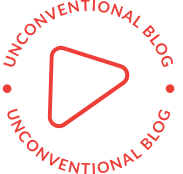Troubleshooting Guide: Why is my USB printer not showing up?
USB printers are widely used for their convenience and ease of installation. However, it can be frustrating when your USB printer fails to show up on your computer. In this forum post, we will explore the possible reasons behind this issue and provide practical solutions to help you resolve it.
- USB Connection Issues:
The first thing to check is the USB connection between your printer and computer. Ensure that the USB cable is securely plugged into both devices. Try using a different USB cable or port to rule out any potential hardware problems. Additionally, make sure that the USB port on your computer is functioning correctly by testing it with another device. - Outdated or Incompatible Printer Drivers:
Printer drivers act as a bridge between your printer and computer. If your printer drivers are outdated or incompatible, it can prevent your printer from being recognized. To resolve this, visit the manufacturer's website and download the latest drivers specifically designed for your printer model and operating system. Install the drivers and restart your computer to see if the printer shows up. - Conflicting Printer Software:
Sometimes, conflicting printer software can interfere with the recognition of your USB printer. Check if you have any other printer software installed on your computer. Uninstall any unnecessary or outdated printer software and restart your computer. This should eliminate any conflicts and allow your USB printer to be detected. - Power and Connectivity Issues:
Ensure that your printer is powered on and properly connected to a power source. Some printers have a separate power switch that needs to be turned on. Additionally, check if the printer's USB cable is securely connected to both the printer and the computer. If you are using a USB hub, try connecting the printer directly to the computer to rule out any issues with the hub. - USB Port or Printer Hardware Problems:
If none of the above solutions work, there might be an issue with either the USB port on your computer or the printer hardware itself. Test the USB port with another device to ensure it is functioning correctly. If the USB port is working fine, try connecting the printer to another computer to determine if the issue lies with the printer. If the printer still does not show up on another computer, it may require professional repair or replacement.
Conclusion:
When your USB printer fails to show up, it can be a frustrating experience. By following the troubleshooting steps outlined above, you can identify and resolve the issue causing the problem. Remember to check the USB connection, update printer drivers, remove conflicting software, ensure power and connectivity, and test hardware if necessary. With these steps, you should be able to get your USB printer up and running smoothly again.